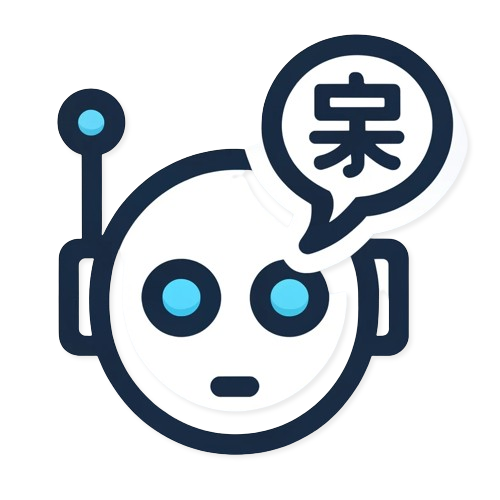Introduction
PolylAI Translator is a powerful WordPress plugin designed to work seamlessly with Polylang, providing automated translation capabilities using AI-powered services like OpenAI or Claude. This documentation will guide you through the installation, configuration, and usage of the PolylAI Translator plugin.
Prerequisites
Before installing PolylAI Translator, ensure that you have the following:
- WordPress website
- Polylang plugin installed and activated (the free version is sufficient)
- API key from OpenAI or Claude for translation services
Installation
Follow these steps to install the PolylAI Translator plugin:
- Download the Plugin:
- Go to the WordPress Dashboard.
- Navigate to Plugins > Add New.
- Search for “PolylAI Translator”.
- Click “Install Now” and then “Activate”.
- Install Polylang:
- If you haven’t already, install and activate the Polylang plugin by following the same steps.
Configuration
After installation, you need to configure PolylAI Translator to start using it:
- Obtain an API Key:
- Sign up or log in to your OpenAI or Claude account.
- Navigate to the API section and generate a new API key.
- Configure API Key in PolylAI Translator:
- Go to the WordPress Dashboard.
- Navigate to Settings > PolylAI Translator.
- Enter your API key in the provided field and save changes.
- Set Up Cron Jobs (Highly Recommended):
- While the plugin can function without cron jobs, it’s highly recommended to set one up for automated and scheduled translations.
Setting Up Cron Jobs
To set up a cron job, follow these steps specific to your hosting provider. The general command to be added in the cron job configuration is:
* * * * * php "/var/www/html/index.php" -- polylai_cronNote: Replace /var/www/html with the correct path to your WordPress installation. You can find this path by opening the help panel from the plugin page in WordPress.
Guides for Major Hosting Providers:
Usage
Once the plugin is installed and configured, using PolylAI Translator is straightforward:
- Access the Translation Dashboard:
- Navigate to the WordPress Dashboard.
- Go to Settings > PolylAI Translator.
- Translate Content:
- Select the content you wish to translate.
- Choose the target language from the Polylang settings.
- Click “Translate”. The plugin will use the configured API to translate the content.
- Review Translations:
- Review the translated content to ensure accuracy.
- Make any necessary adjustments directly in the editor.
Troubleshooting
If you encounter any issues:
- Ensure your API key is correctly entered.
- Check the cron job configuration if translations are not being automated.
- Refer to the help panel in the plugin settings for specific error messages and solutions.
Conclusion
The PolylAI Translator plugin, when paired with Polylang, offers a robust solution for automating translations on your WordPress site. By following this documentation, you can easily install, configure, and start using the plugin to enhance your multilingual content.
For further assistance, please refer to the support section on the plugin’s page or contact our support team.