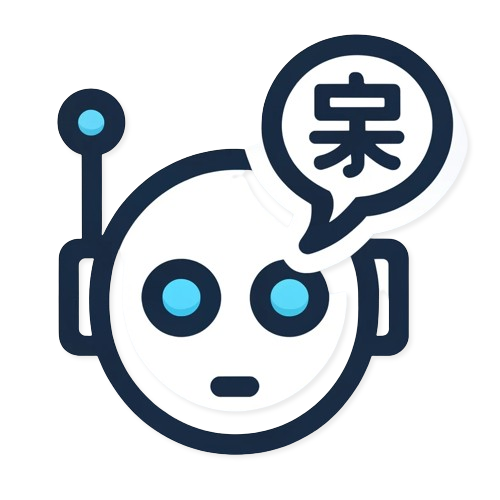Translating your WordPress posts into multiple languages has never been easier, thanks to the combination of Polylang and the PolylAI Translator plugin. This guide walks you through the process of leveraging AI to seamlessly translate your content. Follow these simple steps to get started:
Step 1: Install Polylang (Even the Free Version)
The first step is to install Polylang, a powerful plugin for managing multilingual content on WordPress.
- Go to your WordPress Dashboard.
- Navigate to Plugins > Add New.
- Search for “Polylang” in the search bar.
- Click Install Now and then Activate.
Even the free version of Polylang is sufficient for this tutorial.
Step 2: Install PolylAI Translator for Polylang
Next, install the PolylAI Translator plugin, which integrates seamlessly with Polylang to provide AI-powered translations.
- Again, navigate to Plugins > Add New in your WordPress dashboard.
- Search for “AI Translator for Polylang“.
- Click Install Now and then Activate.
Once activated, PolylAI adds AI translation capabilities to Polylang, simplifying the process of translating your posts.
Step 3: Enable the PolylAI Column in the Posts List Table
To make translation more accessible, ensure that the PolylAI column is visible in the Posts List table.
- Go to Posts > All Posts in your WordPress dashboard.
- In the top-right corner, click Screen Options.
- Check the box for PolylAI if it’s not already selected.
The PolylAI column will now appear in your posts table, showing you translation options for each post.
Step 4: Click the Translate Button
Locate the post you want to translate in the All Posts list. In the PolylAI column, you’ll see a button labeled Translate.
- Click the Translate button for the desired post.
- A translation settings interface will appear.
Step 5: Choose the Languages
In the translation settings, select the target languages you want your post to be translated into.
- Use the checkboxes or dropdown menus to pick one or multiple languages.
- Confirm your selection.
Step 6: Click Translate
Once you’ve chosen the target languages, click Translate to start the AI-powered translation process. PolylAI will handle everything from here, using advanced AI algorithms to produce high-quality translations.
Step 7: Refresh When Completed
Translation takes a moment, depending on the length and complexity of your post.
- Wait for the process to complete.
- Refresh the page to view the translated content.
Your translations will now be visible in the target languages you selected, making your content accessible to a global audience!
By following these steps, you can quickly and efficiently translate your WordPress posts using AI. This process not only saves time but also ensures high-quality translations for your multilingual website.
Start today and make your WordPress site truly global with Polylang and PolylAI Translator!